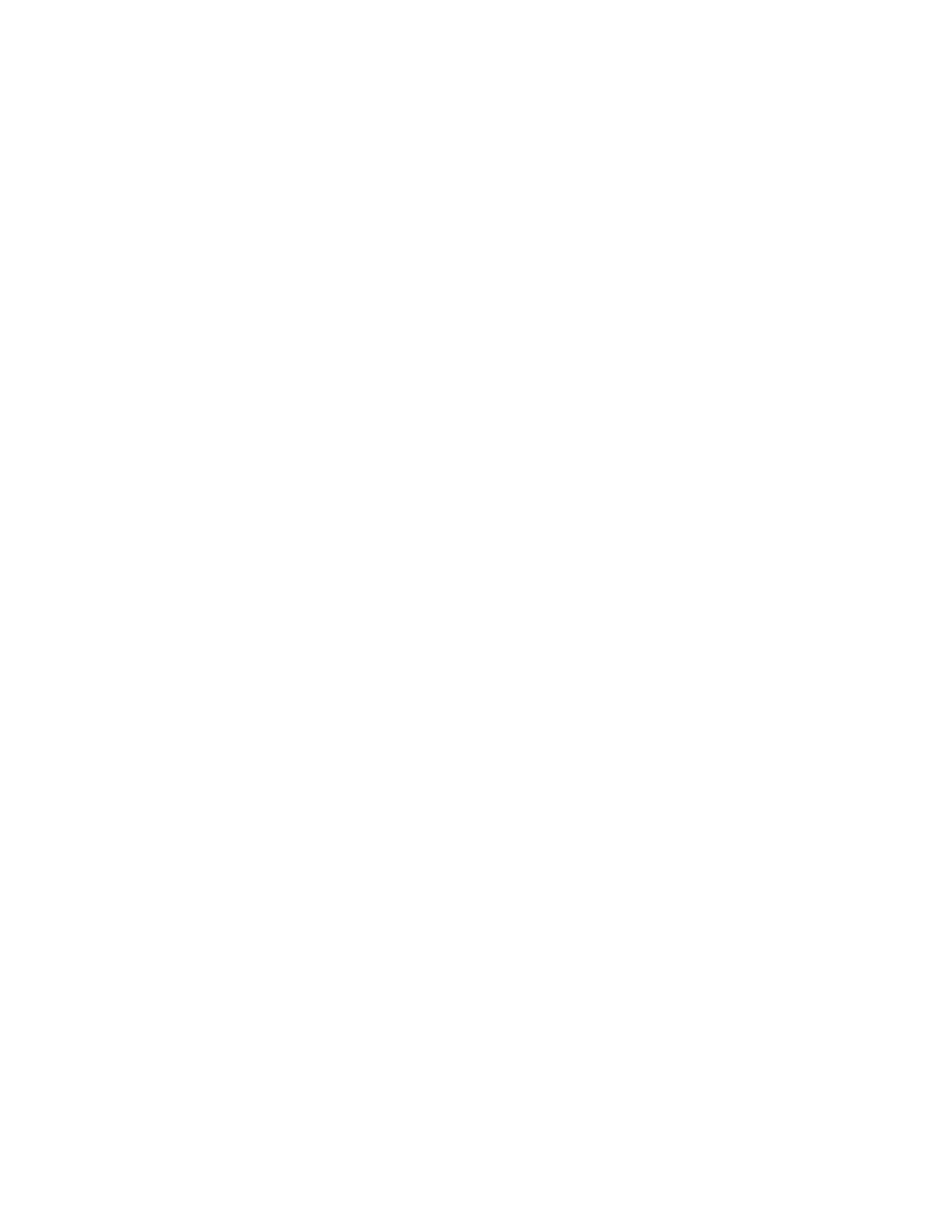
Shutting Down Your MacBook
If you aren’t going to use your MacBook for a day or two, it’s best to shut it down.
The sleep indicator light goes on briefly during the shutdown process.
To shut down your MacBook, do one of the following:
Â
Choose Apple (
) > Shut Down from the menu bar.
Â
Press the power (®
) button and click Shut Down in the dialog that appears.
If you plan to store your MacBook for an extended period of time, see “Important
Handling Information” on page 71 for information about how to prevent your battery
from draining completely.
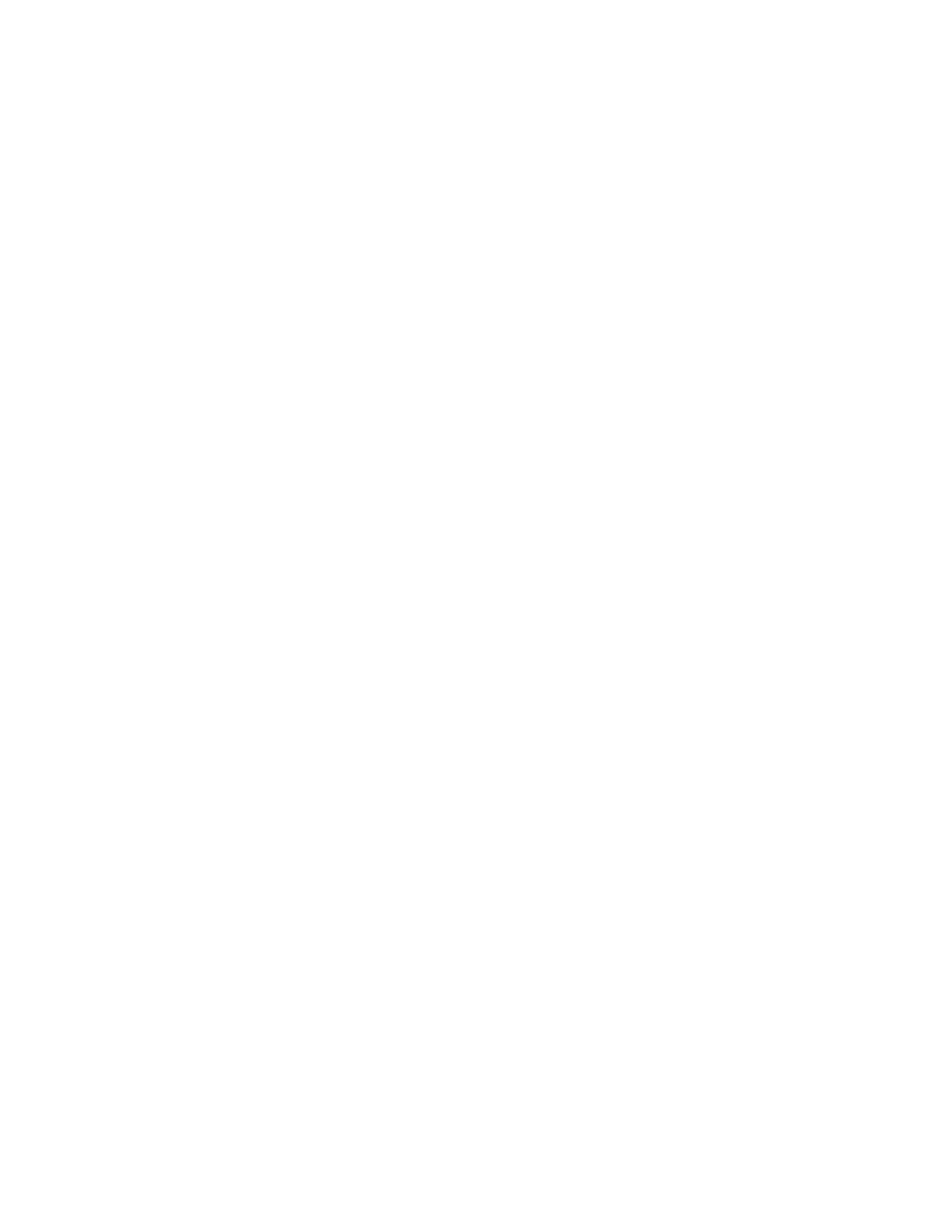
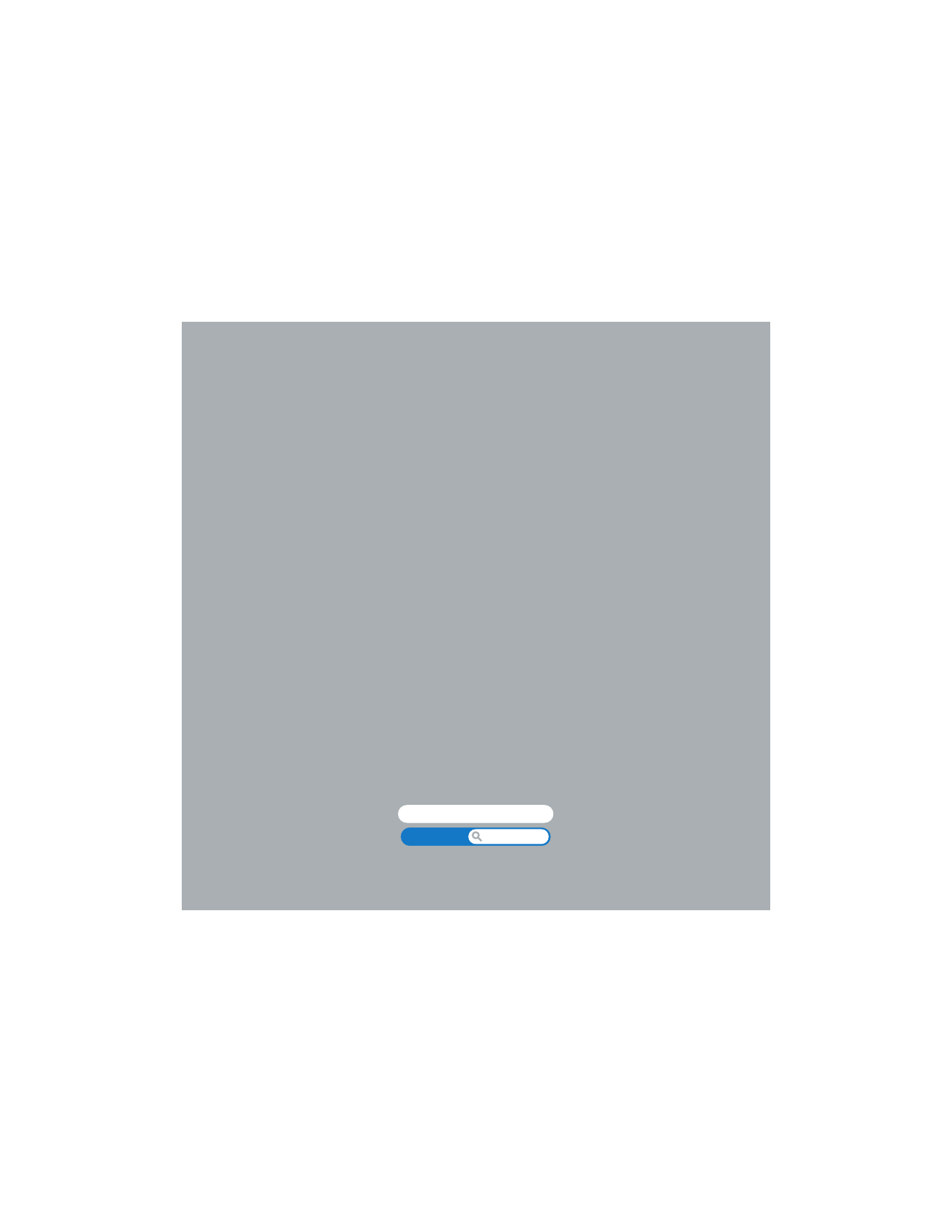
2
2