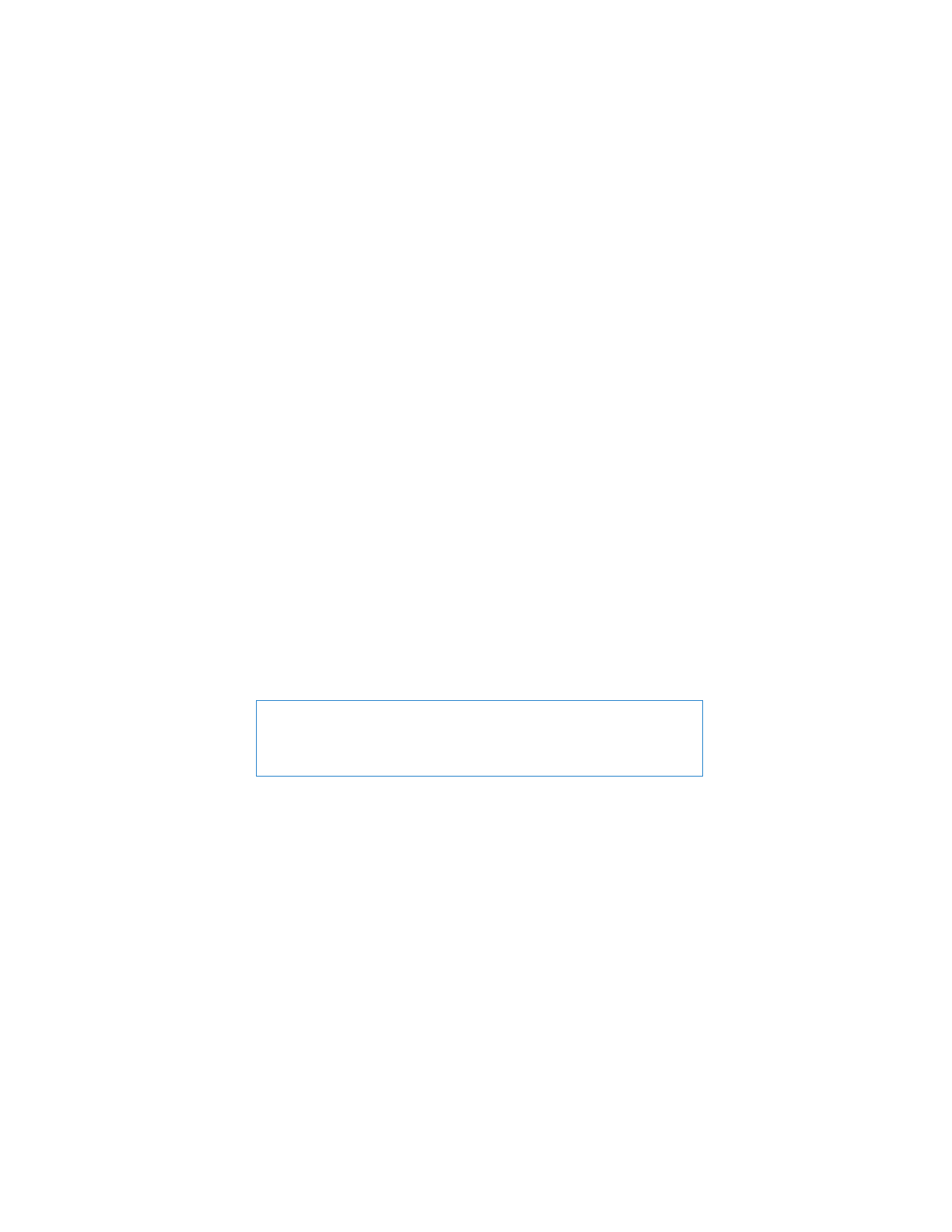
Putting Your MacBook to Sleep
If you’ll be away from your MacBook for only a short time, put it to sleep. When the
computer is in sleep, you can quickly wake it and bypass the startup process.
To put your MacBook to sleep, do one of the following:
Â
Close the display.
Â
Choose Apple (
) > Sleep from the menu bar.
Â
Press the power (®
) button and click Sleep in the dialog that appears.
Â
Choose Apple (
) > System Preferences, click Energy Saver, and set a sleep timer.
NOTICE:
Wait a few seconds until the sleep indicator light starts pulsing (indicating
that the computer is in sleep and the hard disk has stopped spinning) before you
move your MacBook. Moving your computer while the hard disk is spinning can
damage it, causing loss of data or the inability to start up from the hard disk.
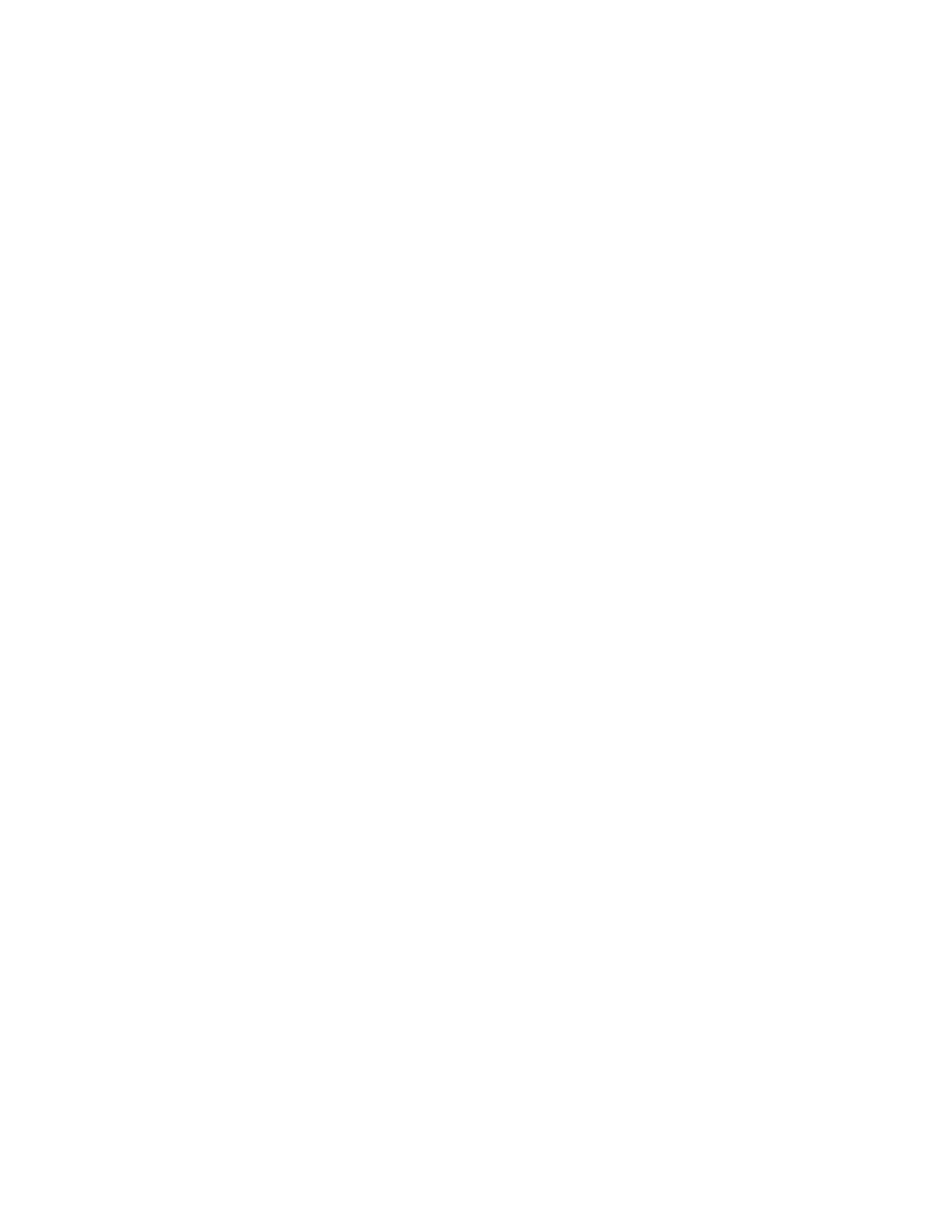
Chapter 1
Ready, Set Up, Go
17
To wake your MacBook:
Â
If the display is closed,
simply open it to wake your MacBook.
Â
If the display is already open,
press the power (®
) button or any key on the keyboard.
When your MacBook wakes from sleep, your applications, documents, and computer
settings are exactly as you left them.