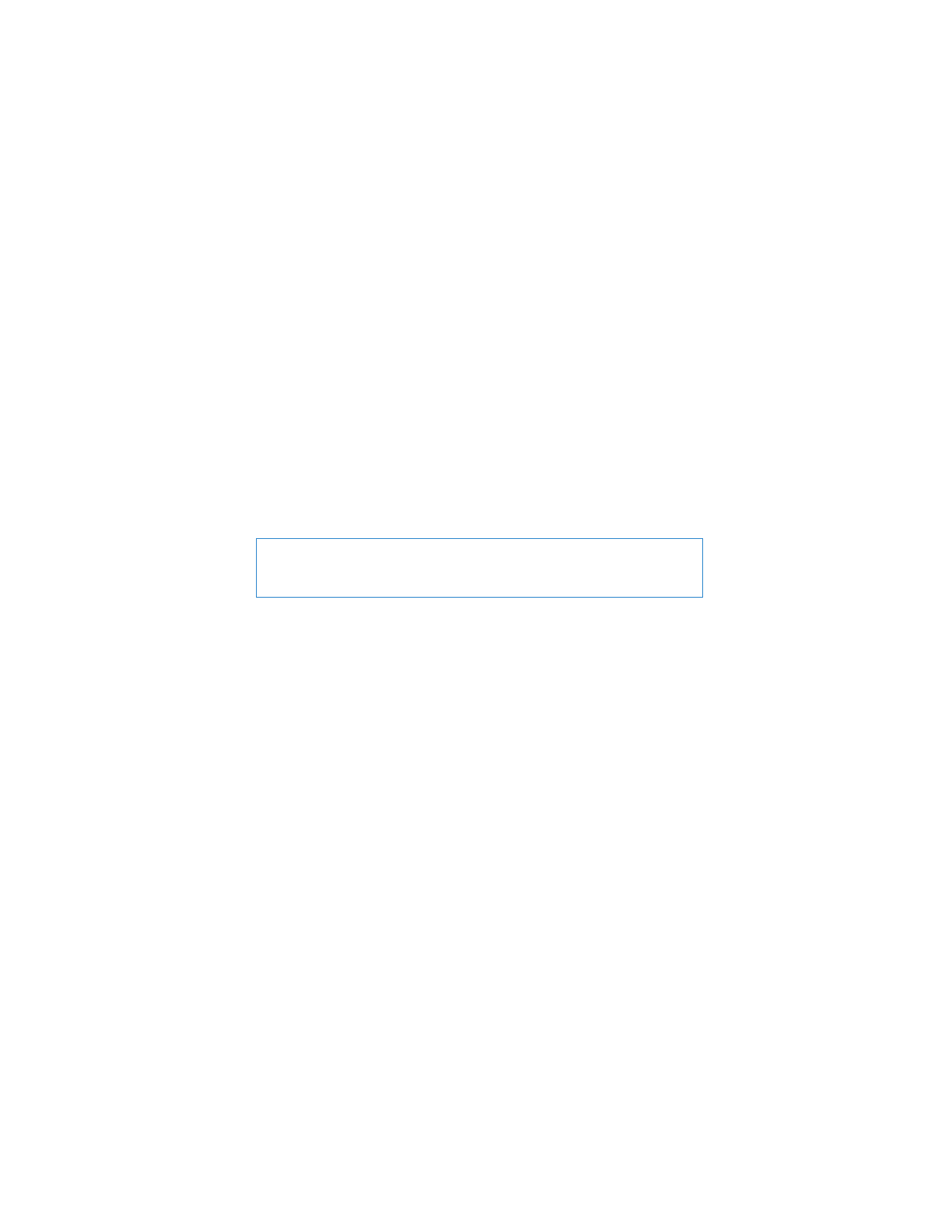
Replacing the Hard Disk Drive
You can upgrade the hard disk drive in your MacBook. When you open the back of your
MacBook, the hard disk drive is located next to the built-in battery. The replacement
drive must be a 2.5-inch drive with a Serial ATA (SATA) connector.
To replace the hard disk drive in your MacBook:
1
Shut down your MacBook. Disconnect the power adapter, Ethernet cable, USB cables,
security lock, and any other cables connected to the MacBook to prevent damaging
the computer.
2
Turn over your MacBook and remove the eight (8) screws that secure the bottom case.
Lift off the case from the hinged side, and place it aside.
WARNING:
The internal components of your MacBook can be warm. If you have
been using your MacBook, wait 10 minutes after shutting down to let the internal
components cool before continuing.
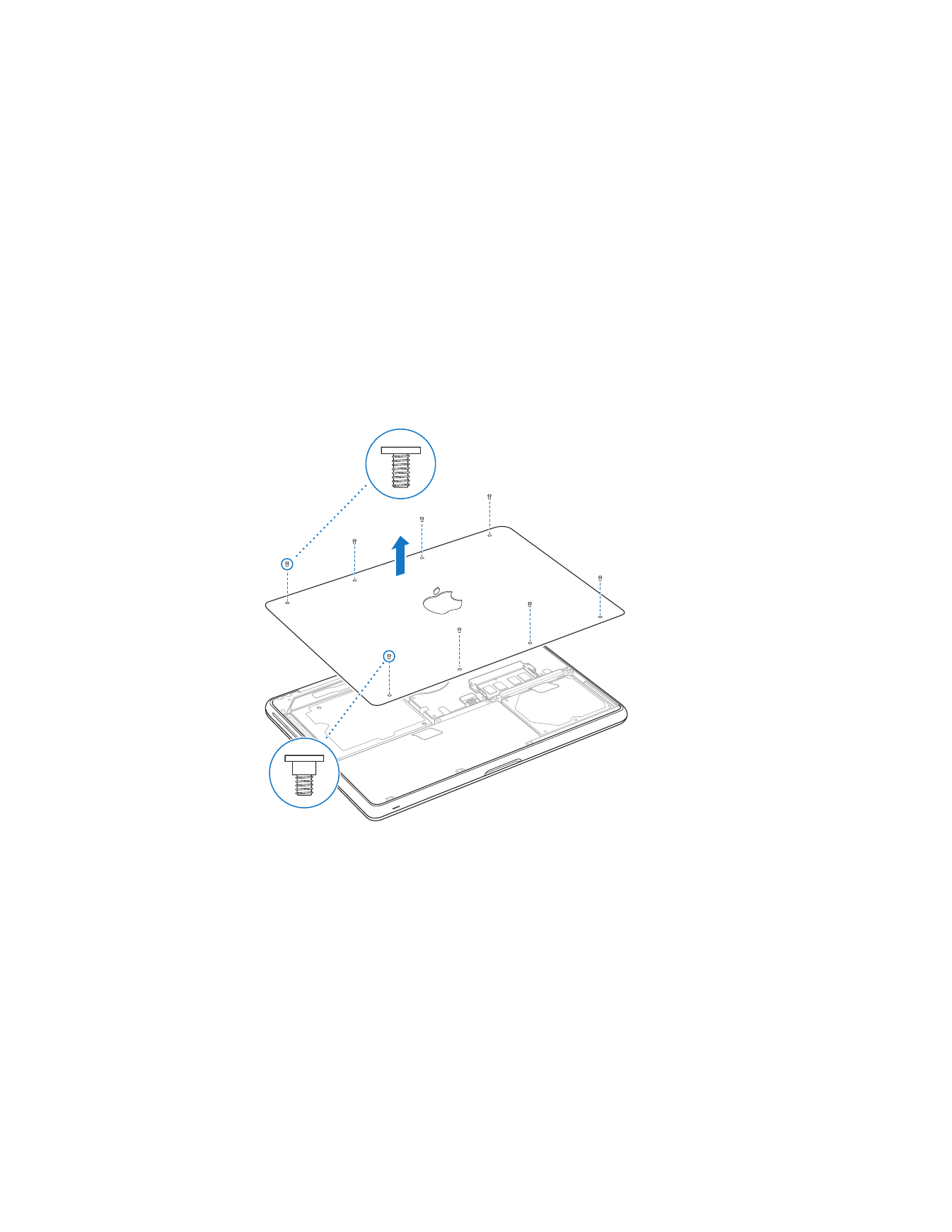
38
Chapter 3
Boost Your MacBook
Important:
The screws along the front edge are different from the screws along the
back edge. Keep the two types separate, and put them aside in a safe place.
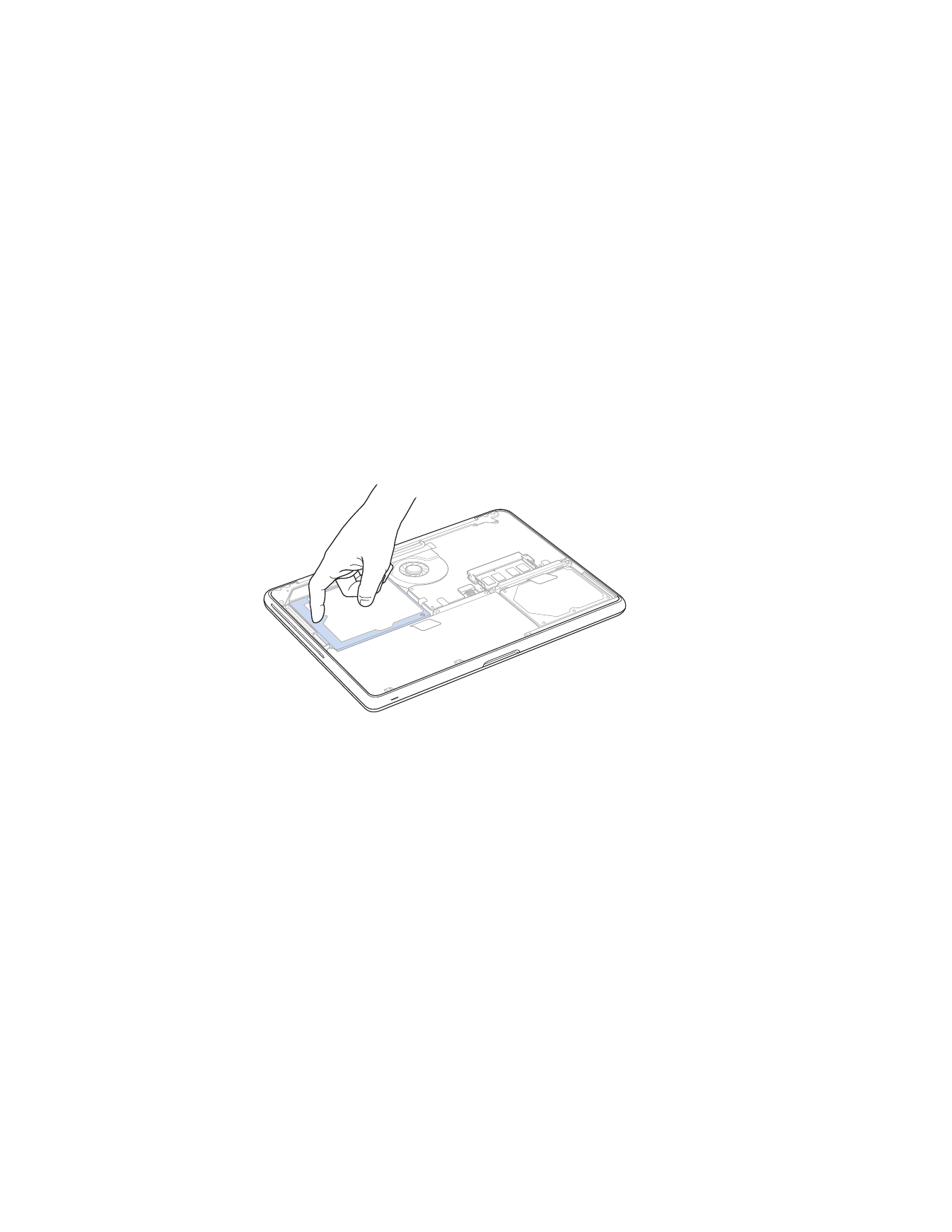
Chapter 3
Boost Your MacBook
39
Important:
When you remove the bottom case, you expose sensitive internal
components. Avoid touching anything other than the hard drive assembly when you
remove or add a hard disk drive.
3
Touch a metal surface inside the computer to discharge any static electricity from
your body.
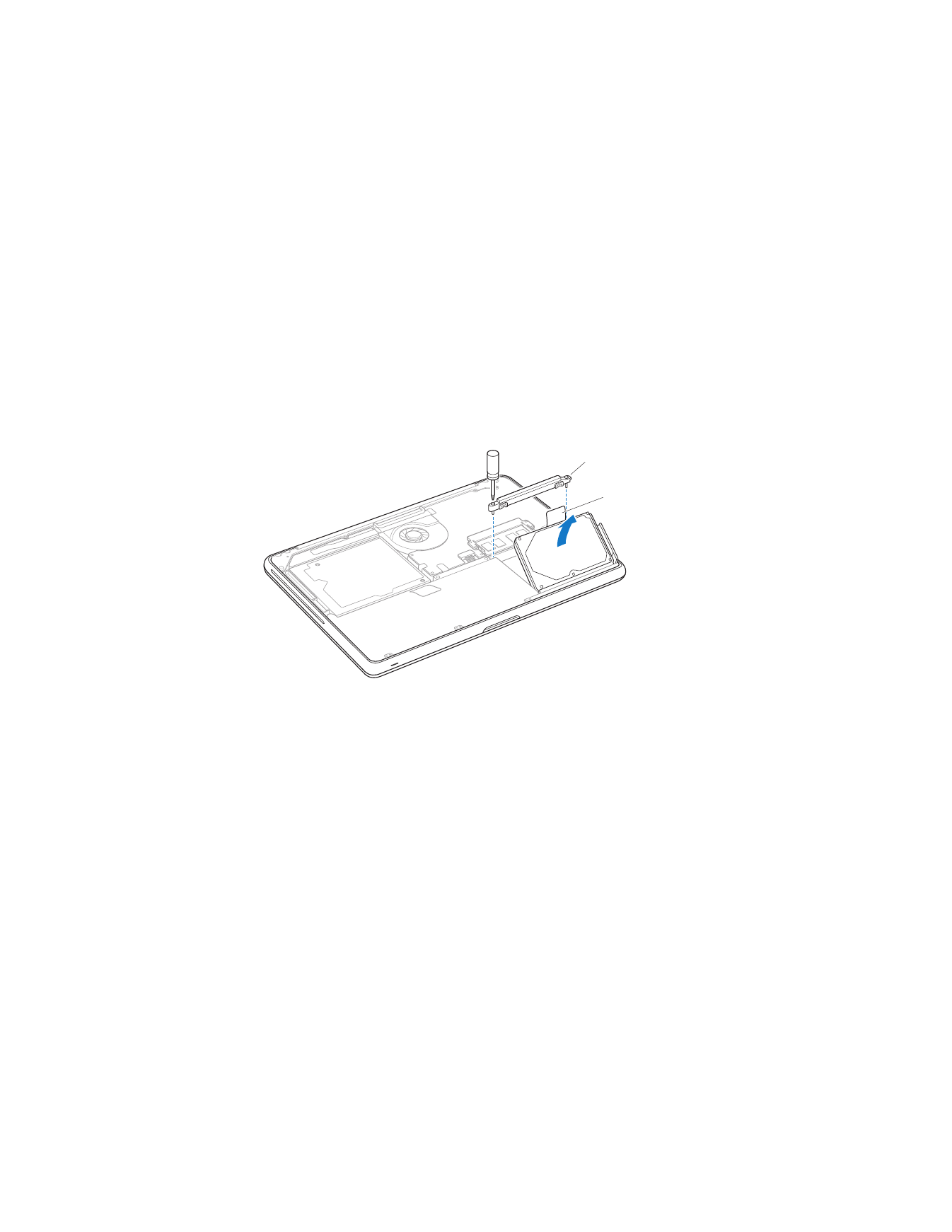
40
Chapter 3
Boost Your MacBook
4
Locate the bracket at the top of the drive. Use a Phillips screwdriver to loosen the two
captive screws that hold the bracket in place. Put the bracket aside in a safe place.
5
Using the pull tab, gently lift the drive out of the bay.
Bracket
Pull tab
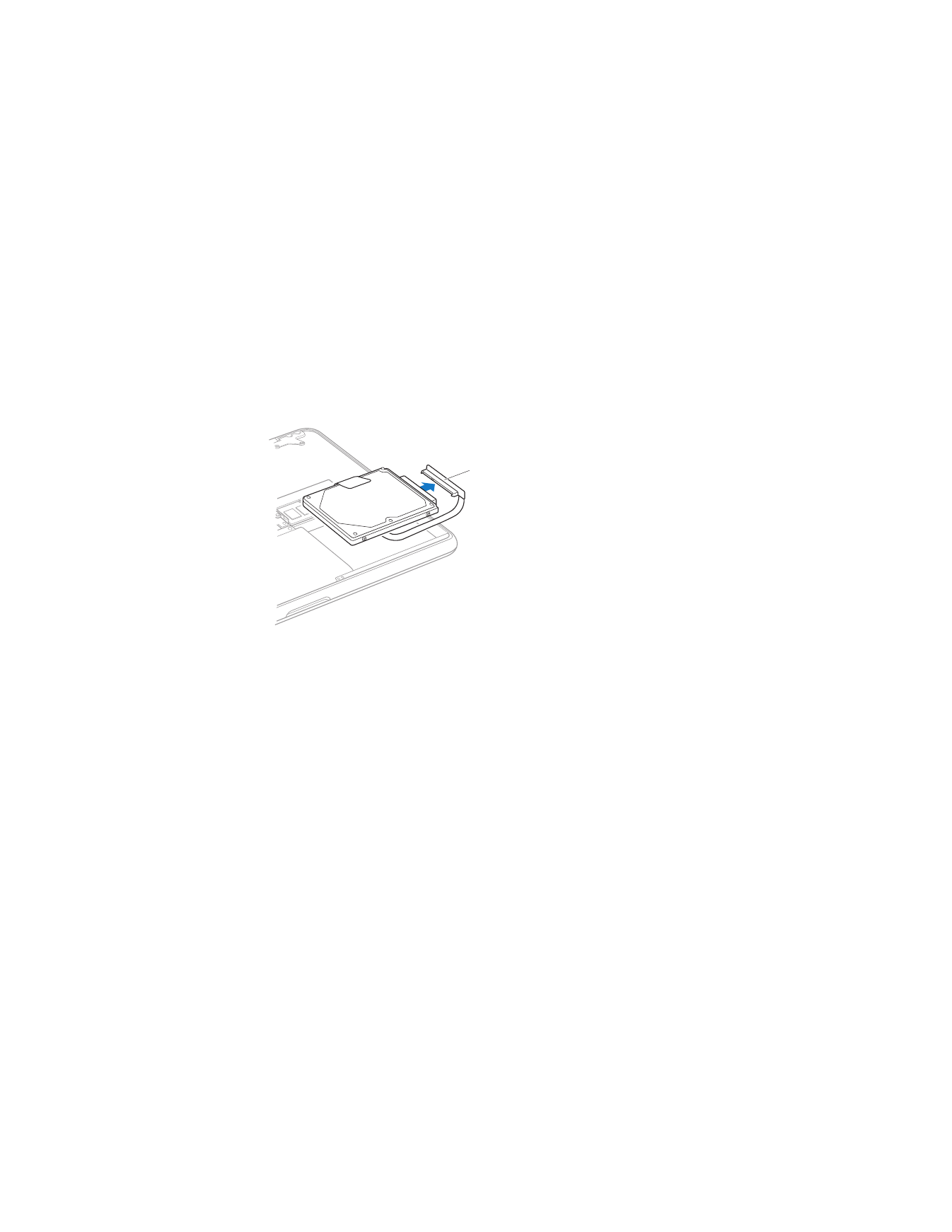
Chapter 3
Boost Your MacBook
41
6
Hold the drive by its sides and gently pull the connector on the right side of the drive
to disconnect it.
The connector is attached to a cable and remains in the hard disk drive bay.
Connector
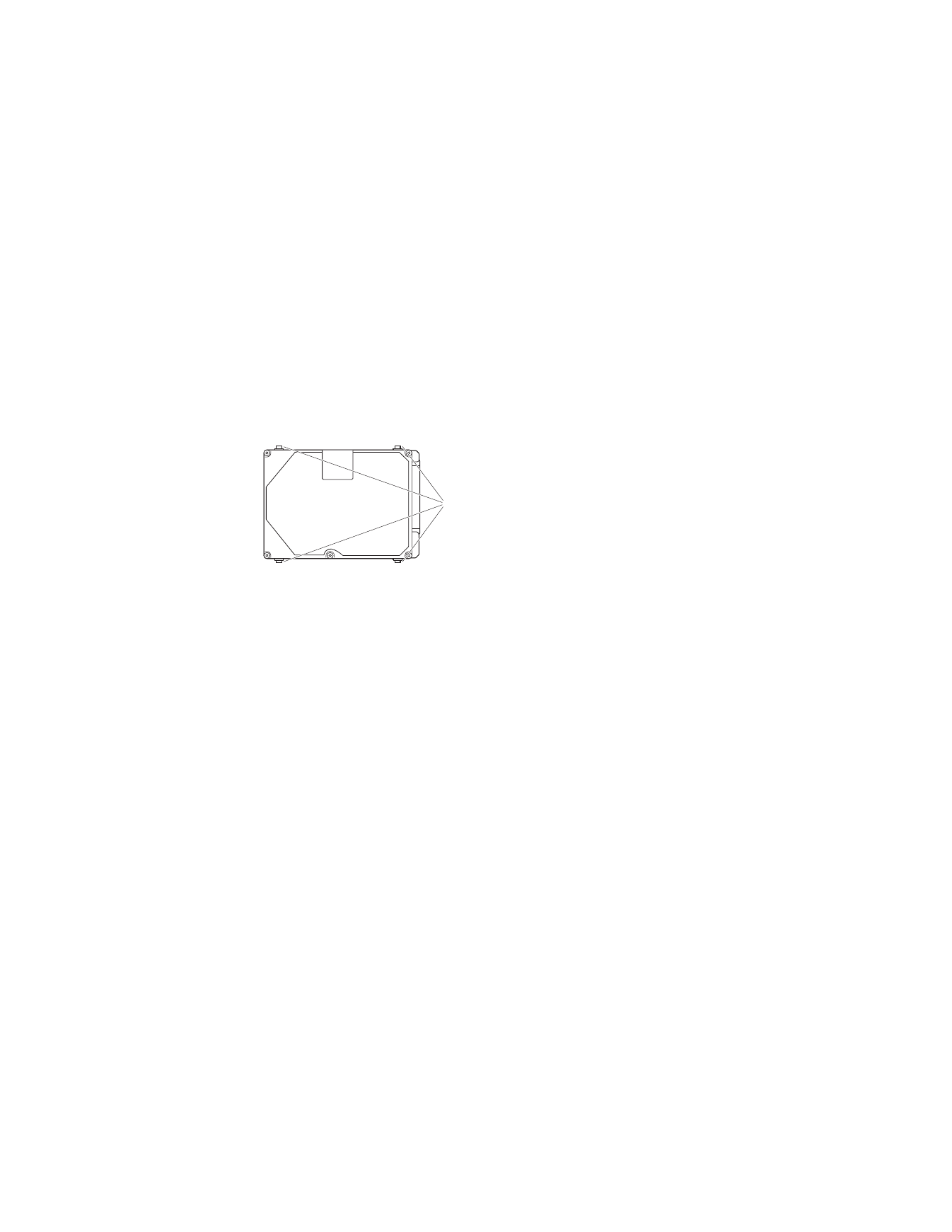
42
Chapter 3
Boost Your MacBook
Important:
There are four (4) mounting screws on the sides of your hard disk drive.
If your replacement drive doesn’t include mounting screws, remove the ones from your
old drive and mount them on the replacement drive before you install it.
7
Attach the connector to the right side of the replacement drive.
Mounting screws
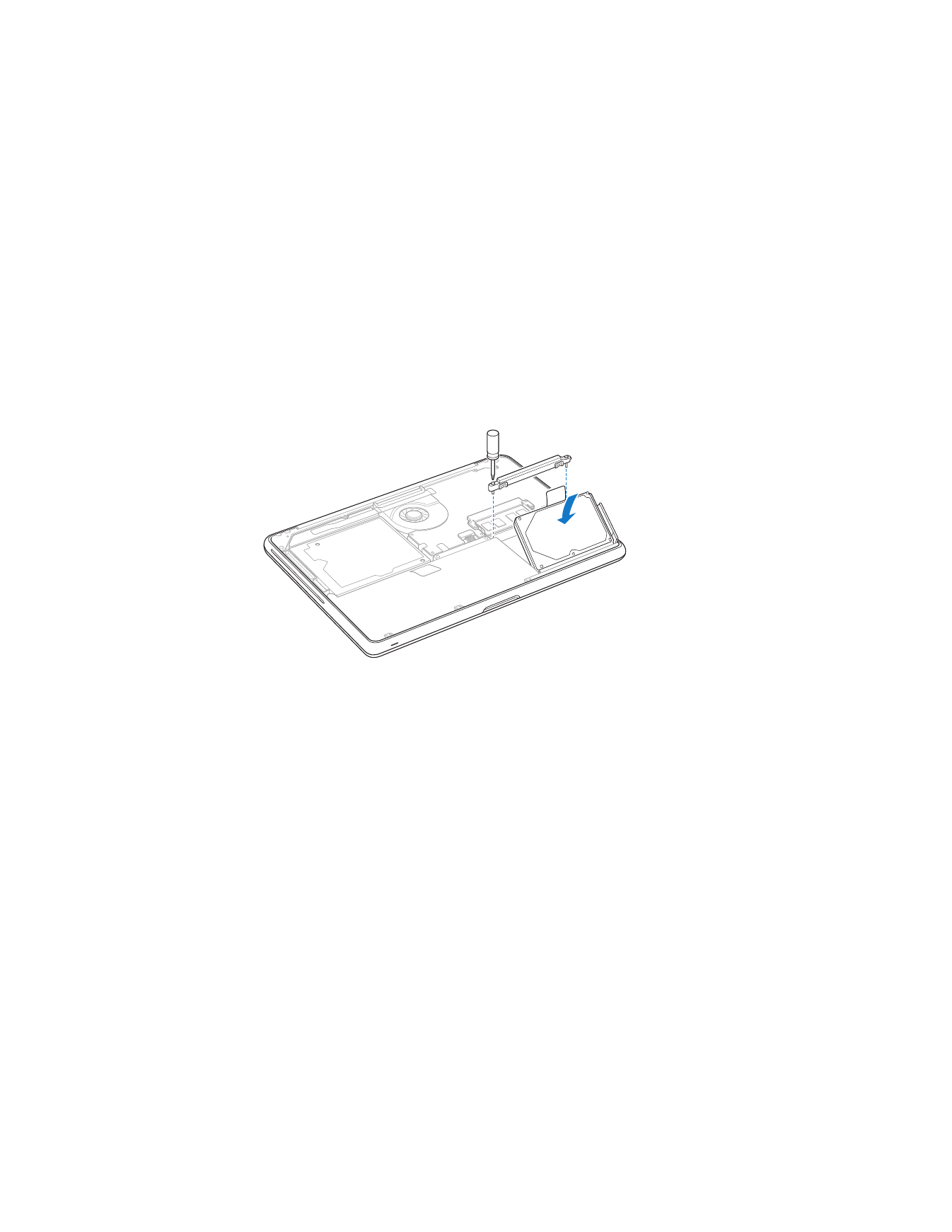
Chapter 3
Boost Your MacBook
43
8
Insert the replacement drive at an angle, making sure the mounting screws are seated
properly.
9
Replace the bracket and tighten the screws.
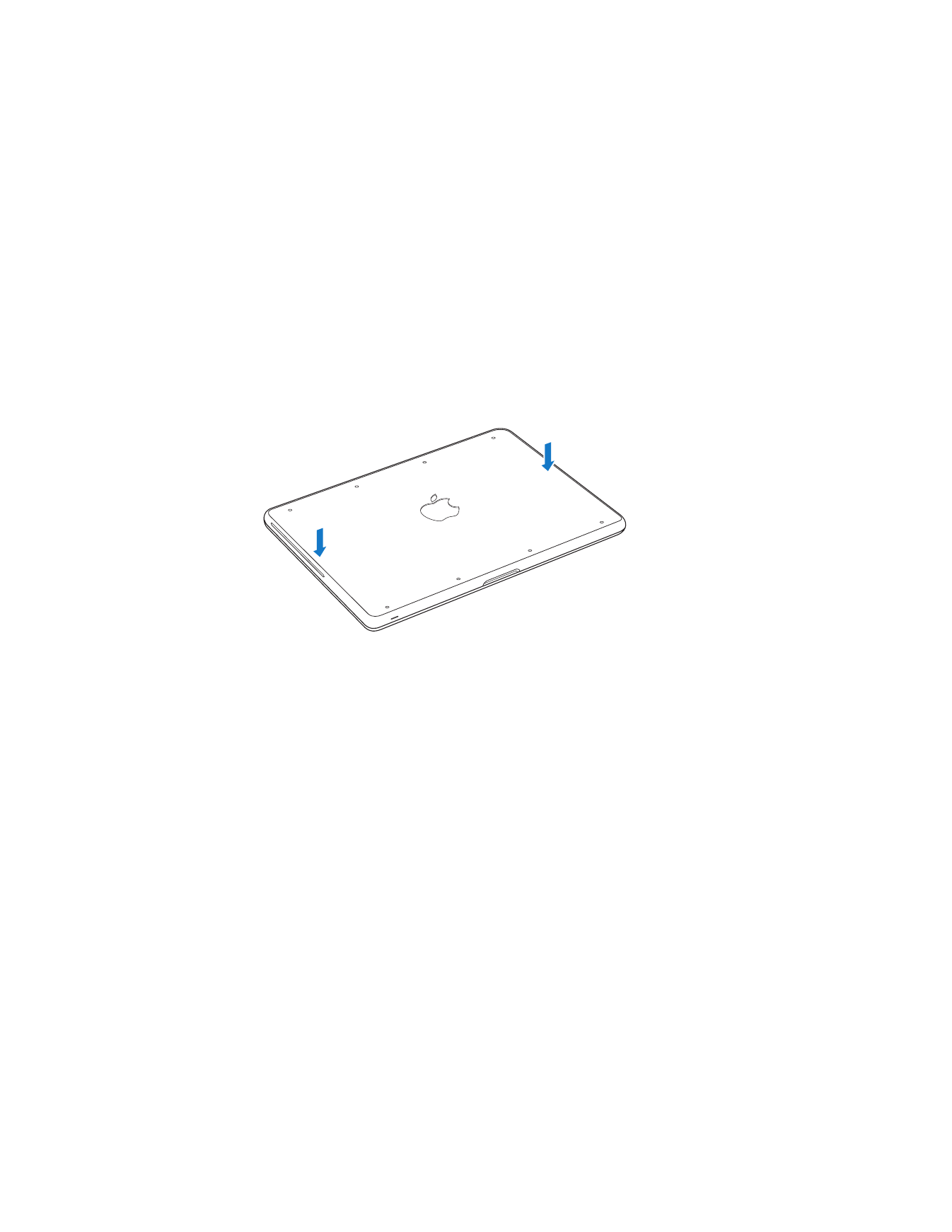
44
Chapter 3
Boost Your MacBook
10
Replace the bottom case. Grasp the case in the middle of each side, and push down
first with one thumb and then the other to lock the snaps on the inside of the case.
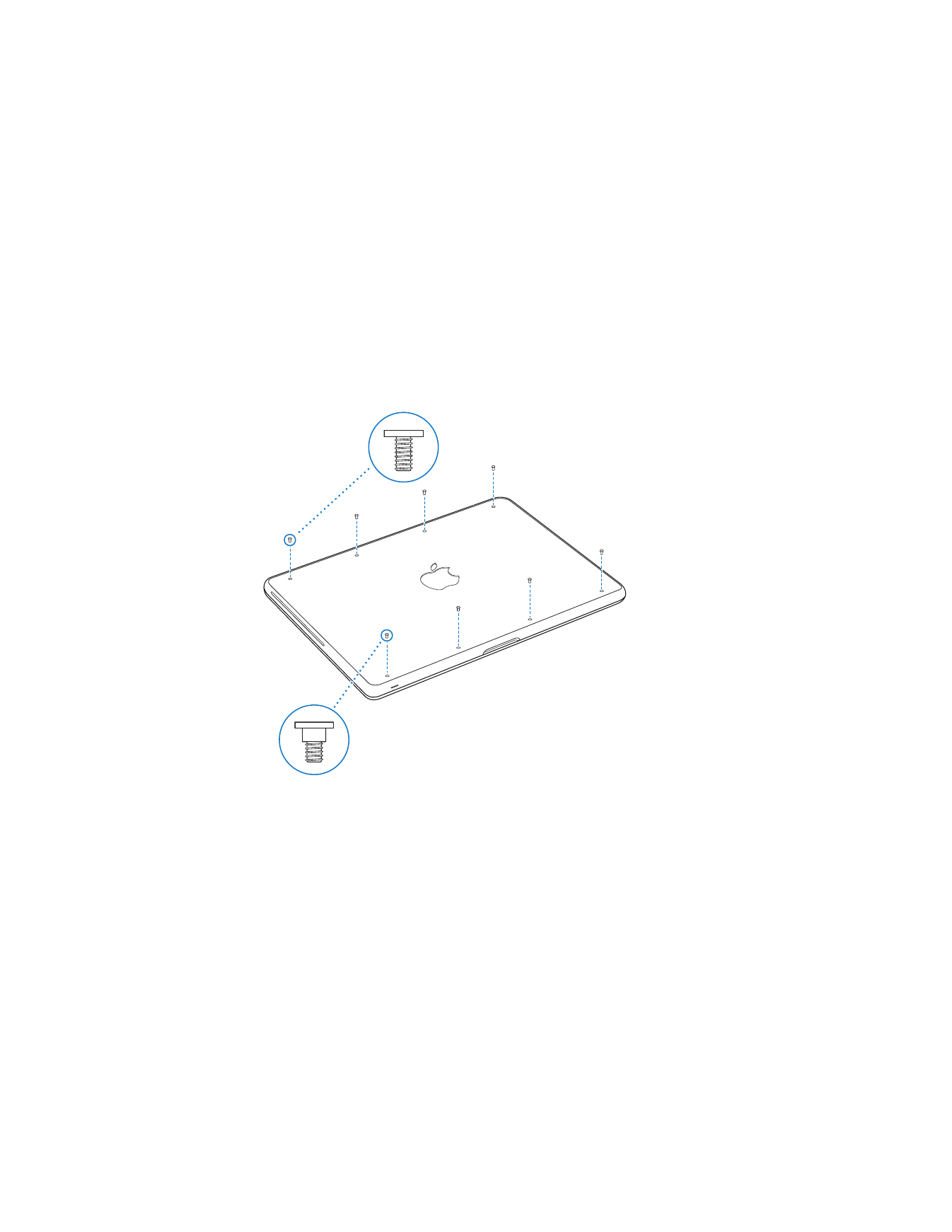
Chapter 3
Boost Your MacBook
45
11
Replace and tighten the eight screws you removed in step 2, in their proper locations.
For information about installing Mac OS X and bundled applications, see “Reinstalling
the Software That Came with Your MacBook” on page 61.
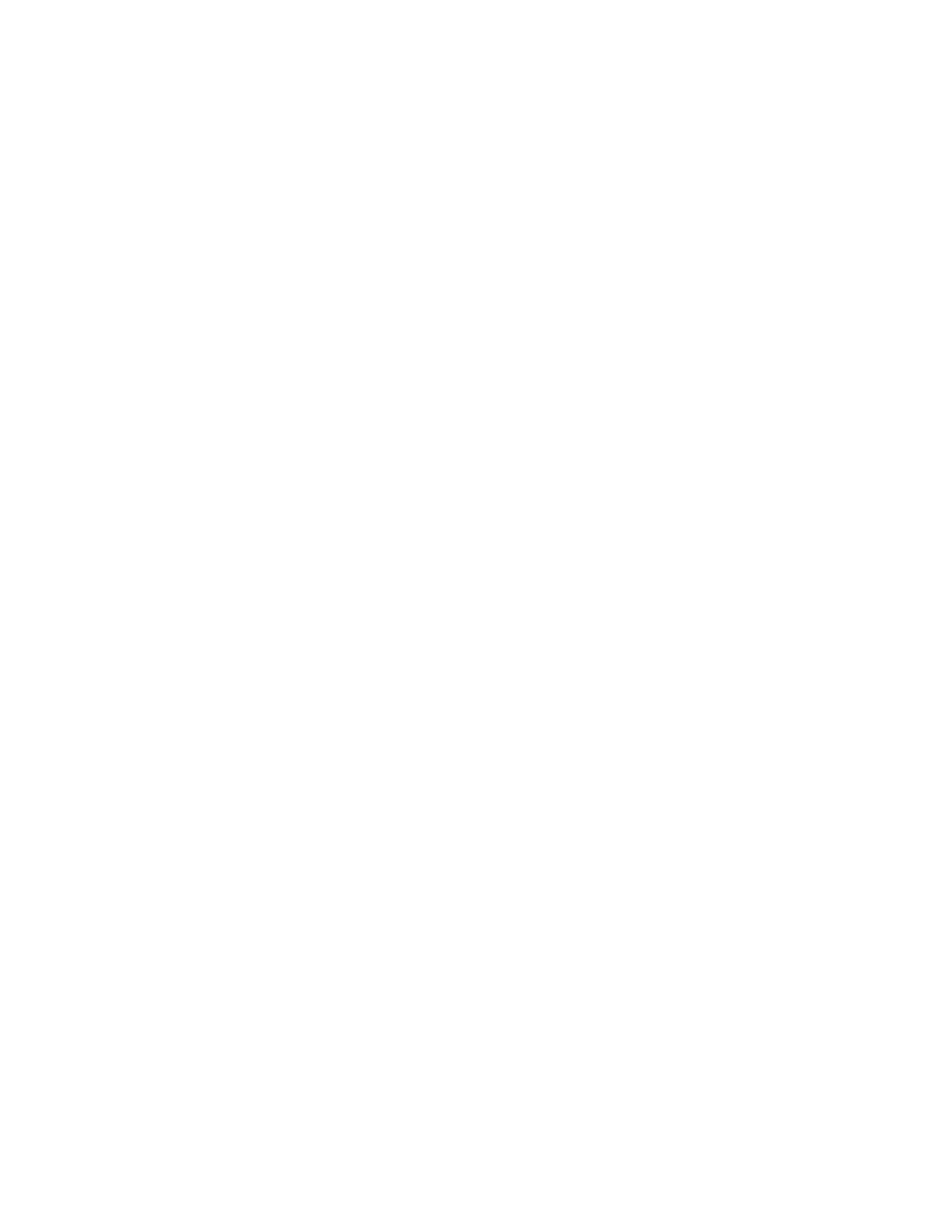
46
Chapter 3
Boost Your MacBook